In this article, you will learn some matrix operations like matrix addition, matrix subtraction using Excel.
Excel Addition of Matrices
To sum matrices, firstly enter the matrices A and B any cell range in Excel sheet. In the example below we type Matrix A to B4:D6 and Matrix B to F4:H6. After that select the cells where you want to place resulting matrix. We select D9:F11.
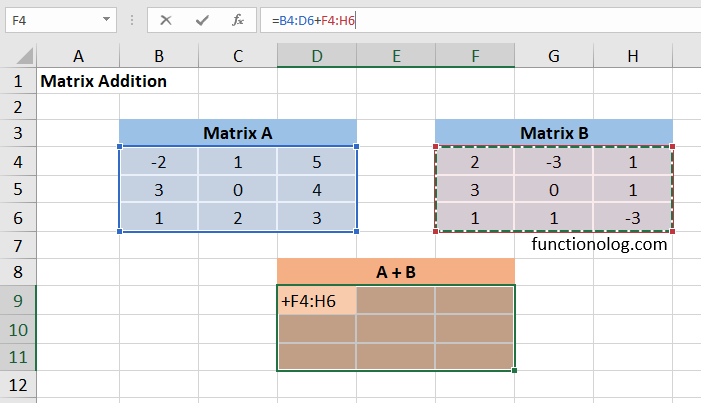
Once you have selected the resulting matrix cell range, and while it is still selected, type the formula =B4:D6-F4:H6. But do not press enter. Press the Ctrl key and the Shift key then Enter key at the same time. You will see curly brackets as in the following image. If you do not this you will get an error message.
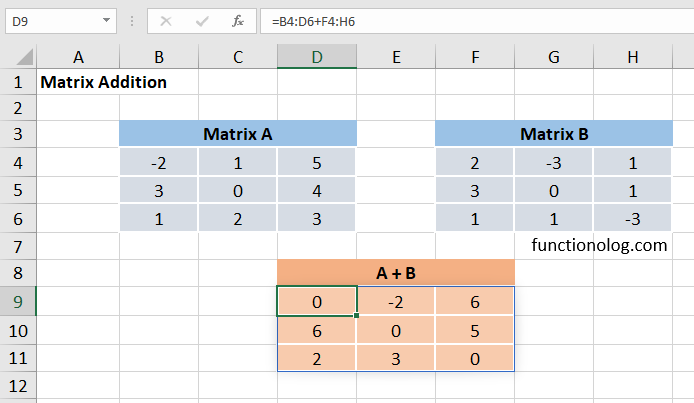
If you have Microsoft 365 you do not need to use this key combination. After writing formula just press the enter key. Spill feature calculate the formula for the other cells.
Subtraction of Matrices in Excel
We will follow similar steps as in matrix addition. Select the resulting matrix cell range where you want to place. Then select the first matrix (B4:D6 cell range) and add subtraction operator (-) then select second matrix (F4:H6 cell range).
Press CTRL + SHIFT + ENTER key combination. After that you will see curly brackets in the formula bar. You can see in the following image.
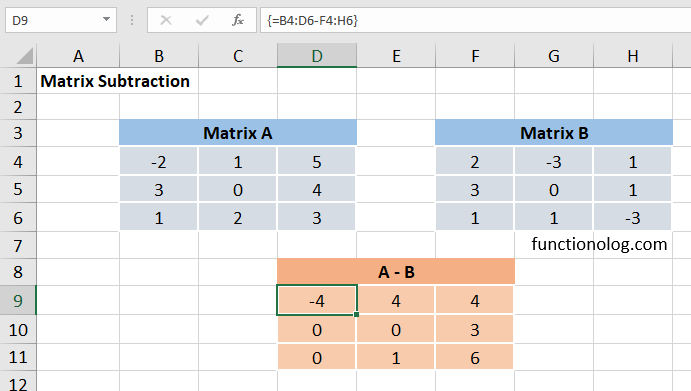
For matrix operations like these, you can get the result by pressing the enter key directly after writing the formula without using the ctrl+shift+enter shortcut in Excel 365 version.