TODAY function is a built-in function, which helps you get today’s date in Excel.
Its ability to integrate the current date into your spreadsheets can significantly enhance your data analysis, tracking, and organization tasks. It is a handy function in age calculation, calculating time intervals, dynamic scheduling, tracking payment due dates, and loan terms.
TODAY function to get the current date
Excel TODAY function returns the current date, which is helpful in daily Excel analysis and reporting. To display the today’s date in a cell, simply enter the formula =TODAY().
The TODAY function works dynamically. This means that every time you refresh the worksheet or open the workbook, the formula runs again and returns the current date. If you want it not to change after you get the date of the current day use the shortcut CTRL + ;.
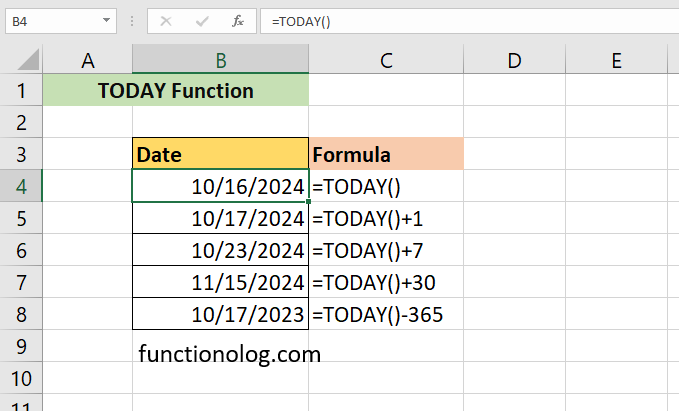
We can add a day value to TODAY function or subtract a value from it and thereby increase or decrease the current date. For example, we can add 1 day to today’s date with the formula =TODAY() + 1.
With the following formula, we subtract 30 days from the current day:
=TODAY () – 30
The things you need to know about TODAY function
- TODAY() is a dynamic formula. That means the formula is updated every time you open the Excel workbook. To turn it off, follow “Formulas” tab -> “Calculation Options” -> Select “Manual”. But do not forget that This affects all the other formulas.
- If you want to get the current date, use shortcuts instead of using TODAY().
- To get the current date and time together, use NOW function.
Excel today’s date with elegant display format
You can display today’s date with a text using TEXT function. The formula below displays the current date as “Today’s date is 9-Mar-23”.
=”Today’s date is : “& TEXT(TODAY();”d-mmm-yy”)
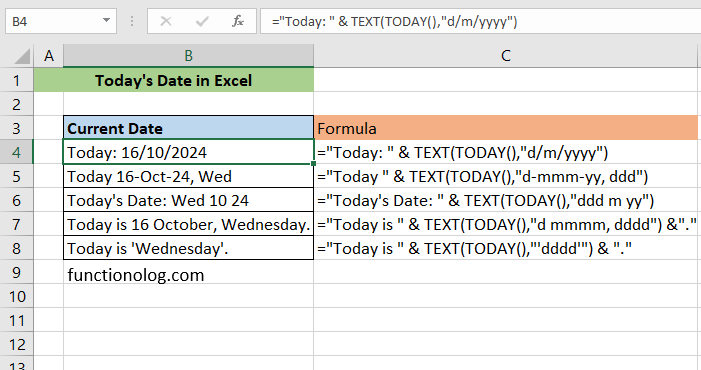
To change the format of the current date just replace the day, month and year. For example, to get the result like “Today is 8 August, Tuesday.” use this formula.
=”Today is ” & TEXT(TODAY(),”d mmmm, dddd”) &”.”
To get only the current day, use the formula =”Today is ” & TEXT(TODAY(),”‘dddd’”) & “.”. The result will be like “Today is ‘Tuesday’.”
Avoiding common mistakes of TODAY function
When using the TODAY function, you may make some common mistakes. To avoid them, you need to know some tips about TODAY function.
- Incorrect Syntax: The TODAY function has a straightforward syntax: =TODAY(). The parentheses are important and function doesn’t require any arguments. Omitting the parentheses or using incorrect capitalization can lead to errors and prevent the function from working correctly.
- Failure to Fix the Today’s Date: When you use the TODAY function, it dynamically updates to the current date every time the worksheet recalculates. However, if you want to get the current date and then freeze it, you must copy and past the value of the TODAY function as a static value.
- Time Zone Differences: Excel’s TODAY function relies on your computer’s system date. If you’re dealing with data across different time zones, be careful of potential inconsistency when using the TODAY function.
- Using TODAY Function in Large Data: Using the TODAY function in Excel with large data can slow down performance excessively. Consider using it wisely and finding ways to optimize your formulas if you notice performance issues